Events
List of available events that are emitted on some action
@update:model-value
This event is emitted when the value is selected. This is a v-model binding event
Code Example
<template>
<VueDatePicker :model-value="date" @update:model-value="handleDate" />
</template>
<script setup>
import { ref } from 'vue';
const date = ref();
const handleDate = (modelData) => {
date.value = modelData;
// do something else with the data
}
</script><template>
<VueDatePicker :model-value="date" @update:model-value="handleDate" />
</template>
<script setup>
import { ref } from 'vue';
const date = ref();
const handleDate = (modelData) => {
date.value = modelData;
// do something else with the data
}
</script>@text-submit
When text-input prop is set to true and enterSubmit is set to true in text-input-options, when enter button is pressed, this event will be emitted
Code Example
<template>
<VueDatePicker v-model="date" textInput @text-submit="alertDate" />
</template>
<script setup>
import { ref } from 'vue';
const date = ref();
const alertDate = () => {
alert(date.value);
}
</script><template>
<VueDatePicker v-model="date" textInput @text-submit="alertDate" />
</template>
<script setup>
import { ref } from 'vue';
const date = ref();
const alertDate = () => {
alert(date.value);
}
</script>@open
Emitted when the datepicker menu is opened
Code Example
<template>
<VueDatePicker v-model="date" @open="alertFn" />
</template>
<script setup>
import { ref } from 'vue';
const date = ref();
const alertFn = () => {
alert('Menu open');
}
</script><template>
<VueDatePicker v-model="date" @open="alertFn" />
</template>
<script setup>
import { ref } from 'vue';
const date = ref();
const alertFn = () => {
alert('Menu open');
}
</script>@closed
Emitted when the datepicker menu is closed
Code Example
<template>
<VueDatePicker v-model="date" @closed="alertFn" />
</template>
<script setup>
import { ref } from 'vue';
const date = ref();
const alertFn = () => {
alert('Menu closed');
}
</script><template>
<VueDatePicker v-model="date" @closed="alertFn" />
</template>
<script setup>
import { ref } from 'vue';
const date = ref();
const alertFn = () => {
alert('Menu closed');
}
</script>@cleared
Emitted when the value is cleared on clear button
Code Example
<template>
<VueDatePicker v-model="date" @cleared="alertFn" />
</template>
<script setup>
import { ref } from 'vue';
const date = ref();
const alertFn = () => {
alert('Value cleared');
}
</script><template>
<VueDatePicker v-model="date" @cleared="alertFn" />
</template>
<script setup>
import { ref } from 'vue';
const date = ref();
const alertFn = () => {
alert('Value cleared');
}
</script>Info
@focus and @blur events are not native events. Those events are handled internally in the component in order to handle proper focusing
@focus
Emitted when the input is focused
Code Example
<template>
<VueDatePicker v-model="date" @focus="alertFn" />
</template>
<script setup>
import { ref } from 'vue';
const date = ref();
const alertFn = () => {
alert('Input focus');
}
</script><template>
<VueDatePicker v-model="date" @focus="alertFn" />
</template>
<script setup>
import { ref } from 'vue';
const date = ref();
const alertFn = () => {
alert('Input focus');
}
</script>@blur
Emitted when the input is blurred
Code Example
<template>
<VueDatePicker v-model="date" @blur="alertFn" />
</template>
<script setup>
import { ref } from 'vue';
const date = ref();
const alertFn = () => {
alert('Input unfocused');
}
</script><template>
<VueDatePicker v-model="date" @blur="alertFn" />
</template>
<script setup>
import { ref } from 'vue';
const date = ref();
const alertFn = () => {
alert('Input unfocused');
}
</script>@internal-model-change
Emitted when the internal model-value is changed before selecting this date that will be set to v-model
Will have one param
Date | Date[]: Current state of the internalmodel-value
Code Example
<template>
<VueDatePicker v-model="date" @internal-model-change="handleInternal" />
</template>
<script setup>
import { ref } from 'vue';
const date = ref();
/**
* If you don't use `autoApply` prop
* with this event you can always get the current selection in the component
*
* Note: Value will always be date object
* or array of date objects if you use `multiDates` or `range`
* unlike v-model binding
*/
const handleInternal = (date) => {
// Do something
alert(`Current selection - ${date}`);
}
</script><template>
<VueDatePicker v-model="date" @internal-model-change="handleInternal" />
</template>
<script setup>
import { ref } from 'vue';
const date = ref();
/**
* If you don't use `autoApply` prop
* with this event you can always get the current selection in the component
*
* Note: Value will always be date object
* or array of date objects if you use `multiDates` or `range`
* unlike v-model binding
*/
const handleInternal = (date) => {
// Do something
alert(`Current selection - ${date}`);
}
</script>@recalculate-position
Emitted when the menu position is recalculated
Code Example
<template>
<VueDatePicker v-model="date" @recalculate-position="alertFn" />
</template>
<script setup>
import { ref } from 'vue';
const date = ref();
const alertFn = () => {
alert('Position recalculated');
}
</script><template>
<VueDatePicker v-model="date" @recalculate-position="alertFn" />
</template>
<script setup>
import { ref } from 'vue';
const date = ref();
const alertFn = () => {
alert('Position recalculated');
}
</script>@flow-step
Emitted when the flow step is triggered
Will have one param
number: Executed flow step
Points to keep in mind
- Current logic will not emit an event on the first flow step
- Flow step will keep emitting even tho there are no more steps and just keep incrementing
Both of these will be handled in one of the upcoming releases
Code Example
<template>
<VueDatePicker v-model="date" :flow="flow" @flow-step="handleFlowStep" />
</template>
<script setup>
import { ref } from 'vue';
const date = ref();
const flow = ref(['month', 'year', 'calendar']);
const handleFlowStep = (step) => {
// Do something
if (step === 1) {
alert(`Select year`);
}
if (step === 2) {
alert('Select date');
}
}
</script><template>
<VueDatePicker v-model="date" :flow="flow" @flow-step="handleFlowStep" />
</template>
<script setup>
import { ref } from 'vue';
const date = ref();
const flow = ref(['month', 'year', 'calendar']);
const handleFlowStep = (step) => {
// Do something
if (step === 1) {
alert(`Select year`);
}
if (step === 2) {
alert('Select date');
}
}
</script>@update-month-year
Emitted when the month or year is changed
Will have one param
{ instance: number, month: number, year: number }: The received parameter is an object containinginstance(in case of multiple calendars),monthandyearvalues.
Code Example
<template>
<VueDatePicker v-model="date" @update-month-year="handleMonthYear" />
</template>
<script setup>
import { ref } from 'vue';
const date = ref();
// For multiCalendars, instance will be the index of the calendar where the value is changed
const handleMonthYear = ({ instance, month, year }) => {
// Do something
if (month === 0) {
alert('Selected January');
}
}
</script><template>
<VueDatePicker v-model="date" @update-month-year="handleMonthYear" />
</template>
<script setup>
import { ref } from 'vue';
const date = ref();
// For multiCalendars, instance will be the index of the calendar where the value is changed
const handleMonthYear = ({ instance, month, year }) => {
// Do something
if (month === 0) {
alert('Selected January');
}
}
</script>@invalid-select
Emitted when the selected value is not valid
Will have one param
Date | Date[]: The received parameter is an internalmodel-value
Code Example
<template>
<VueDatePicker v-model="date" @invalid-select="handleInvalidSelect" />
</template>
<script setup>
import { ref } from 'vue';
const date = ref();
const handleInvalidSelect = (date) => {
alert('The date is not available for select');
}
</script><template>
<VueDatePicker v-model="date" @invalid-select="handleInvalidSelect" />
</template>
<script setup>
import { ref } from 'vue';
const date = ref();
const handleInvalidSelect = (date) => {
alert('The date is not available for select');
}
</script>@invalid-fixed-range
Emitted when the clicked day in the range mode with fixed-start or fixed-endis not a valid date for selection
Will have one param
Date: Clicked date
Code Example
<template>
<VueDatePicker v-model="date" range fixed-start @invalid-fixed-range="handleInvalidSelect" />
</template>
<script setup>
import { ref } from 'vue';
const date = ref([new Date(), new Date()]);
const handleInvalidSelect = (date) => {
alert('The date is not available for select');
}
</script><template>
<VueDatePicker v-model="date" range fixed-start @invalid-fixed-range="handleInvalidSelect" />
</template>
<script setup>
import { ref } from 'vue';
const date = ref([new Date(), new Date()]);
const handleInvalidSelect = (date) => {
alert('The date is not available for select');
}
</script>@tooltip-open
Emitted when marker tooltip is opened
Will have one param
marker: Provided marker object for a given date
Code Example
<template>
<VueDatePicker v-model="date" :markers="markers" @tooltip-open="onOpen" />
</template>
<script setup>
import { ref } from 'vue';
import { addDays } from 'date-fns';
const date = ref();
const onOpen = ({ date }) => {
alert(`This date has a tooltip ${date}`);
}
const markers = ref([
{
date: addDays(new Date(), 1),
type: 'dot',
tooltip: [{ text: 'Dot with tooltip', color: 'green' }],
},
{
date: addDays(new Date(), 2),
type: 'line',
tooltip: [
{ text: 'First tooltip', color: 'blue' },
{ text: 'Second tooltip', color: 'yellow' },
],
},
{
date: addDays(new Date(), 3),
type: 'dot',
color: 'yellow',
},
])
</script><template>
<VueDatePicker v-model="date" :markers="markers" @tooltip-open="onOpen" />
</template>
<script setup>
import { ref } from 'vue';
import { addDays } from 'date-fns';
const date = ref();
const onOpen = ({ date }) => {
alert(`This date has a tooltip ${date}`);
}
const markers = ref([
{
date: addDays(new Date(), 1),
type: 'dot',
tooltip: [{ text: 'Dot with tooltip', color: 'green' }],
},
{
date: addDays(new Date(), 2),
type: 'line',
tooltip: [
{ text: 'First tooltip', color: 'blue' },
{ text: 'Second tooltip', color: 'yellow' },
],
},
{
date: addDays(new Date(), 3),
type: 'dot',
color: 'yellow',
},
])
</script>@tooltip-close
Emitted when the marker tooltip is closed
Will have one param
marker: Provided marker object for a given date
Code Example
<template>
<VueDatePicker v-model="date" :markers="markers" @tooltip-close="onClose" />
</template>
<script setup>
import { ref } from 'vue';
import { addDays } from 'date-fns';
const date = ref();
const onClose = ({ date }) => {
alert(`Tooltip on ${date} closed`);
}
const markers = ref([
{
date: addDays(new Date(), 1),
type: 'dot',
tooltip: [{ text: 'Dot with tooltip', color: 'green' }],
},
{
date: addDays(new Date(), 2),
type: 'line',
tooltip: [
{ text: 'First tooltip', color: 'blue' },
{ text: 'Second tooltip', color: 'yellow' },
],
},
{
date: addDays(new Date(), 3),
type: 'dot',
color: 'yellow',
},
])
</script><template>
<VueDatePicker v-model="date" :markers="markers" @tooltip-close="onClose" />
</template>
<script setup>
import { ref } from 'vue';
import { addDays } from 'date-fns';
const date = ref();
const onClose = ({ date }) => {
alert(`Tooltip on ${date} closed`);
}
const markers = ref([
{
date: addDays(new Date(), 1),
type: 'dot',
tooltip: [{ text: 'Dot with tooltip', color: 'green' }],
},
{
date: addDays(new Date(), 2),
type: 'line',
tooltip: [
{ text: 'First tooltip', color: 'blue' },
{ text: 'Second tooltip', color: 'yellow' },
],
},
{
date: addDays(new Date(), 3),
type: 'dot',
color: 'yellow',
},
])
</script>@time-picker-open
Emitted when the time-picker overlay is opened
Code Example
<template>
<VueDatePicker v-model="date" @time-picker-open="onTimePickerOpen" />
</template>
<script setup>
import { ref } from 'vue';
const date = ref(new Date());
const onTimePickerOpen = () => {
alert('The time picker is now open');
}
</script><template>
<VueDatePicker v-model="date" @time-picker-open="onTimePickerOpen" />
</template>
<script setup>
import { ref } from 'vue';
const date = ref(new Date());
const onTimePickerOpen = () => {
alert('The time picker is now open');
}
</script>@time-picker-close
Emitted when the time-picker overlay is closed
Code Example
<template>
<VueDatePicker v-model="date" @time-picker-close="onTimePickerClose" />
</template>
<script setup>
import { ref } from 'vue';
const date = ref(new Date());
const onTimePickerClose = () => {
alert('The time picker is now closed');
}
</script><template>
<VueDatePicker v-model="date" @time-picker-close="onTimePickerClose" />
</template>
<script setup>
import { ref } from 'vue';
const date = ref(new Date());
const onTimePickerClose = () => {
alert('The time picker is now closed');
}
</script>@am-pm-change
Emitted when the am / pm button is clicked in time picker
Will have one param
'AM' | 'PM': Currently active value
Code Example
<template>
<VueDatePicker v-model="date" :is-24="false" @am-pm-change="onAmPmChange" />
</template>
<script setup>
import { ref } from 'vue';
const date = ref(new Date());
const onAmPmChange = (value) => {
alert(`The time picker is set on ${value}`);
}
</script><template>
<VueDatePicker v-model="date" :is-24="false" @am-pm-change="onAmPmChange" />
</template>
<script setup>
import { ref } from 'vue';
const date = ref(new Date());
const onAmPmChange = (value) => {
alert(`The time picker is set on ${value}`);
}
</script>@range-start
Emitted when the first date is selected in range mode
Will have one param
Date: Selected date value
Code Example
<template>
<VueDatePicker v-model="date" range @range-start="onRangeStart" />
</template>
<script setup>
import { ref } from 'vue';
const date = ref();
const onRangeStart = (value) => {
alert(`Selected date in range is: ${value}`);
}
</script><template>
<VueDatePicker v-model="date" range @range-start="onRangeStart" />
</template>
<script setup>
import { ref } from 'vue';
const date = ref();
const onRangeStart = (value) => {
alert(`Selected date in range is: ${value}`);
}
</script>@range-end
Emitted when the second date is selected in range mode
Will have one param
Date: Selected date value
Code Example
<template>
<VueDatePicker v-model="date" range @range-end="onRangeEnd" />
</template>
<script setup>
import { ref } from 'vue';
const date = ref();
const onRangeEnd = (value) => {
alert(`Range selected with the second date: ${value}`);
}
</script><template>
<VueDatePicker v-model="date" range @range-end="onRangeEnd" />
</template>
<script setup>
import { ref } from 'vue';
const date = ref();
const onRangeEnd = (value) => {
alert(`Range selected with the second date: ${value}`);
}
</script>@update:model-timezone-value
Emits a date or date range value in a given timezone
Emitted when @update:model-value is emitted if the emit-timezone prop is provided
Will have one param
Date | Date[]:v-modelvalue in a given timezone
Code Example
<template>
<VueDatePicker
v-model="date"
emit-timezone="UTC"
@update:model-timezone-value="setUTCDate" />
</template>
<script setup>
import { ref } from 'vue';
const date = ref();
const utcDate = ref();
const setUTCDate = (value) => {
utcDate.value = value;
}
</script><template>
<VueDatePicker
v-model="date"
emit-timezone="UTC"
@update:model-timezone-value="setUTCDate" />
</template>
<script setup>
import { ref } from 'vue';
const date = ref();
const utcDate = ref();
const setUTCDate = (value) => {
utcDate.value = value;
}
</script>@date-update
Emits a date value when date is clicked on the calendar
Info
This event is emitted on single date picker and week-picker
Will have one param
Date: Date clicked
Code Example
<template>
<VueDatePicker
v-model="date"
@date-update="dateClicked"/>
</template>
<script setup>
import { ref } from 'vue';
const date = ref();
const dateClicked = (date) => {
console.log(`Selected ${date}`);
}
</script>
<template>
<VueDatePicker
v-model="date"
@date-update="dateClicked"/>
</template>
<script setup>
import { ref } from 'vue';
const date = ref();
const dateClicked = (date) => {
console.log(`Selected ${date}`);
}
</script>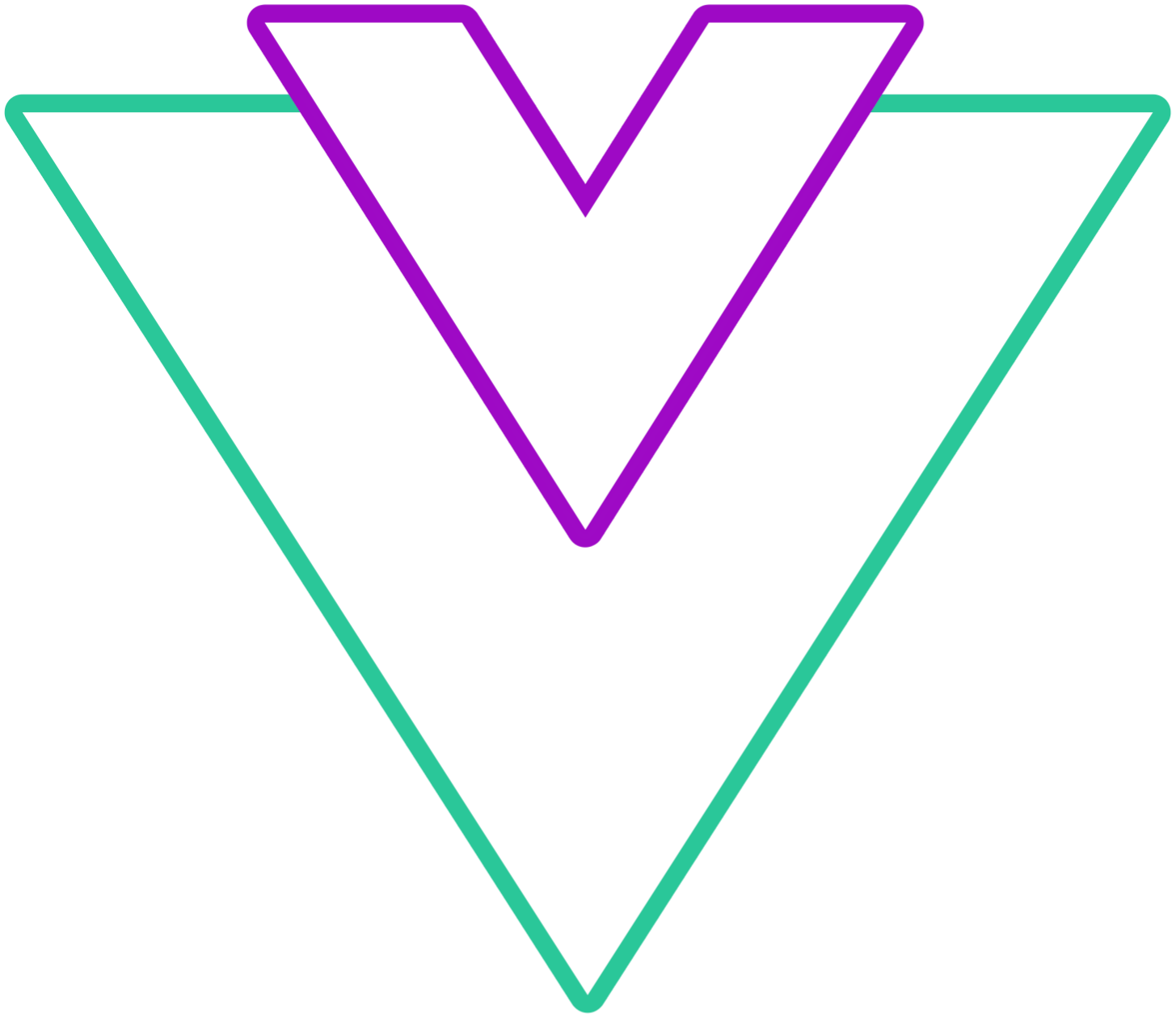 Vue Datepicker
Vue Datepicker